You can eliminate VR motion sickness by setting your FOV between 100-110 degrees, which matches your natural peripheral vision and reduces sensory mismatch. Start with 90 degrees if you’re sensitive, then gradually increase by 5-10 degree increments until you find comfort. Higher resolution displays like 1440p or 4K support wider FOV settings with less strain. Your headset matters too – Valve Index handles 130 degrees while PlayStation VR maxes at 100 degrees. Perfect calibration transforms your entire gaming experience.
Understanding FOV and Its Impact on Motion Sickness in VR

When you’re battling motion sickness in VR, your field of view (FOV) setting can make or break your gaming experience. FOV determines how much of the virtual world you see at once, directly impacting your comfort level. A restricted FOV creates tunnel vision, intensifying disorientation and triggering nausea as your brain struggles to process limited visual information.
Most players find relief with FOV settings between 100-110 degrees, which closely mimics natural human vision. This wider perspective provides better spatial awareness and reduces the jarring disconnect between what you expect to see and what’s displayed.
When quick camera movements occur, proper FOV settings help maintain stable visual input that aligns with your body’s balance system, preventing the sensory mismatch that causes motion sickness.
Optimal FOV Ranges for Different VR Headsets and Displays
Your VR headset’s specifications directly determine your best FOV range, with most models performing best between 100-110 degrees to balance immersion and comfort.
You’ll need to take into account your monitor size when gaming on traditional displays, as larger screens benefit from slightly lower FOV settings to prevent tunnel vision effects.
Your display’s resolution also plays a vital role in determining the ideal FOV, since higher resolutions can support wider fields of view without compromising visual clarity or increasing motion sickness symptoms.
VR Headset Specifications
Since different VR headsets deliver varying Field of View (FOV) ranges that directly impact your comfort level, understanding these specifications becomes essential for preventing motion sickness.
Your headset’s FOV determines how much visual information you’ll perceive peripherally, affecting your brain’s ability to process virtual movement naturally.
- Valve Index: Experience the widest 130-degree FOV that mimics natural peripheral vision, reducing disorientation during intense gameplay sessions.
- Oculus Rift & HTC Vive: Enjoy ideal 110-degree FOV ranges that balance immersion with comfort for most users.
- PlayStation VR: Navigate a narrower 100-degree FOV that may require additional comfort adjustments for sensitive users.
- Standard Range: Expect most headsets to fall between 90-110 degrees, with wider FOVs generally providing better motion sickness resistance.
You’ll want to match your headset’s capabilities with appropriate in-game FOV settings.
Monitor Size Impact
How does your monitor size affect the ideal FOV settings for reducing motion sickness? Your display dimensions directly influence the best field of view you’ll need for comfortable gaming.
If you’re using a 24-inch monitor, you’ll find comfort within a 70 to 90-degree FOV range. However, larger screens demand higher settings – you should increase your FOV to at least 90 degrees on wider displays.
Monitor size matters because larger screens engage more of your peripheral vision, requiring broader FOV settings to prevent conflicting sensory inputs.
You’ll want to avoid FOV settings below 60 degrees regardless of your display, as this creates tunnel vision effects that worsen motion sickness symptoms in first-person games.
Display Resolution Considerations
Beyond monitor size, display resolution greatly impacts your FOV comfort zone and motion sickness prevention. Higher resolutions like 1440p or 4K enhance visual clarity, reducing eye strain that often contributes to nausea during gaming sessions.
When you’re using sharper displays, you’ll notice less visual fatigue even with wider FOV settings. Your display resolution directly affects how comfortable higher FOVs feel. Crisp visuals help your brain process motion more naturally, making it easier to reduce motion sickness symptoms.
Here’s what different resolutions offer:
- 1080p displays – Basic clarity, comfortable with 90-100° FOV
- 1440p screens – Enhanced sharpness, supports 100-110° FOV comfortably
- 4K monitors – Crystal-clear detail, handles 110°+ FOV with minimal strain
- VR headsets – Resolution varies, but higher pixel density improves motion tolerance
Customizing FOV Settings for Individual Comfort Preferences
While default field of view settings work for most players, you’ll likely find that customizing your FOV can dramatically reduce motion sickness symptoms. Since one-third of the population experiences gaming-related nausea, you’ll want to experiment with FOV sliders to discover your ideal viewing angle.
Start by increasing your FOV above the standard 90 degrees. Many players report that settings of 110 or higher provide significant relief by eliminating tunnel vision effects and improving peripheral awareness.
Higher FOV creates a more stable visual experience that’s easier on your system.
Don’t settle for default settings—take time to adjust and test different values during gameplay. You’ll discover that finding your personalized FOV sweet spot leads to more comfortable, enjoyable gaming sessions without the discomfort that ruins your experience.
How Monitor Size and Resolution Affect FOV-Related Discomfort

Your monitor’s physical dimensions and resolution create a ripple effect that can either amplify or minimize FOV-related motion sickness. Larger screens with higher resolutions like 2560×1440 deliver stunning immersion but overwhelm your peripheral vision, triggering discomfort.
Meanwhile, smaller 1080p displays offer more manageable Field of View experiences for sensitive players. Your seating distance becomes vital—sitting too close to large monitors intensifies motion sickness symptoms, while backing away provides relief.
Higher resolutions demand careful FOV adjustments to prevent overwhelming visual stimulation.
Consider these visual scenarios:
- Towering 32-inch monitor engulfing your entire visual field
- Crisp 1440p details pulling you deeper into virtual worlds
- Comfortable arm’s length distance creating breathing room
- Peripheral vision catching excessive screen edges during gameplay
Smart positioning and appropriate FOV settings transform potentially nauseating experiences into comfortable gaming sessions.
Technical Solutions for Reducing Motion Sickness Through FOV Adjustments
Since most games ship with restrictive default FOV settings between 60-75 degrees, you’ll need to explore graphics menus and make deliberate adjustments to combat motion sickness.
Start by increasing your FOV to 90-110 degrees, as this wider range reduces tunnel vision and provides better peripheral awareness. You’ll find that gradual increases work best—bump up settings by 5-10 degrees during each gaming session to help your body adapt comfortably.
Look for horizontal FOV options rather than vertical measurements, since they’re more standardized across different games. If you’re among the one-third of people susceptible to motion sickness, these technical adjustments create fewer conflicting signals between your visual input and inner ear balance, delivering a more stable gaming experience.
The Science Behind FOV-Induced Nausea and Visual Discomfort

Understanding why these FOV adjustments work requires examining what happens inside your brain when visual signals clash with your body’s balance systems.
Motion sickness occurs when your vestibular system detects stillness while your eyes perceive rapid movement through a narrow visual tunnel.
Your brain rebels when inner ear signals clash with what your eyes see through a cramped digital viewport.
Low FOV settings create a confined perspective that intensifies this sensory conflict. Your brain receives conflicting information—your inner ear says you’re stationary, but restricted visuals suggest otherwise. This disconnect triggers nausea and discomfort.
- Imagine peering through a telescope while riding a roller coaster
- Picture wearing blinders that block your peripheral vision during movement
- Visualize looking through a narrow window on a speeding train
- Think of viewing the world through a cardboard tube
Higher FOV settings restore natural peripheral vision, reducing this harmful sensory mismatch.
Comparing FOV Settings Across Popular VR Games and Applications
How do different VR games handle FOV settings, and which approaches work best for preventing motion sickness? Popular titles take varying approaches to field of vision configuration, directly impacting your comfort levels.
| Game/Application | Default FOV | Adjustable Range |
|---|---|---|
| Half-Life: Alyx | 110° | 90°-120° |
| Beat Saber | 115° | 90°-130° |
| Boneworks | 90° | 80°-110° |
| VRChat | 100° | 70°-120° |
Games like “Half-Life: Alyx” and “Beat Saber” excel by offering higher default settings and extensive customization options. Their FOV settings typically range between 110-120 degrees, providing more natural vision that reduces motion sickness symptoms. Meanwhile, “Boneworks” starts at a restrictive 90 degrees, often requiring manual adjustment for sensitive players. Community feedback consistently shows that games allowing broader FOV ranges create more comfortable experiences for users prone to VR-induced nausea.
Hardware Considerations When Configuring FOV for Motion Sensitivity
While software settings play a major role in comfort, your hardware setup creates the foundation for motion sickness prevention. Your monitor’s size and resolution directly impact how FOV settings affect your comfort levels.
Your hardware setup forms the crucial foundation for preventing motion sickness, with monitor specifications directly influencing FOV comfort levels.
Larger displays increase your field of view, potentially triggering motion sickness symptoms through overwhelming visual input. Higher resolutions like 2560×1440 can intensify discomfort when paired with standard 90-degree FOV configurations.
Consider these hardware enhancement strategies:
- Position yourself further back from larger monitors to reduce visual overwhelm
- Choose smaller displays if you’re highly sensitive to motion-induced discomfort
- Adjust your seating distance based on your screen size for ideal viewing
- Test different monitor configurations before finalizing your setup
Smart hardware choices complement your FOV settings, creating a comfortable gaming environment that minimizes motion-related symptoms.
Community-Driven Solutions and Player Experiences With FOV Optimization
When you turn to gaming communities for FOV enhancement advice, you’ll discover a wealth of tested solutions from players who’ve tackled motion sickness head-on.
These experienced gamers consistently recommend experimenting with FOV settings above the standard 90 degrees, as higher values often reduce symptoms considerably.
You’ll find that community members emphasize personalizing your approach.
Their shared experiences reveal that ideal FOV settings depend heavily on your screen size and viewing distance. What works for someone with a 24-inch monitor won’t necessarily suit your ultrawide setup.
The most valuable insight you’ll gain is that there’s no universal solution.
Fellow players stress the importance of gradual adjustments and testing different values during various gameplay scenarios.
This community-driven experimentation helps you discover your sweet spot for comfortable gaming sessions.
Frequently Asked Questions
Does FOV Cause Motion Sickness?
Low FOV settings can trigger motion sickness by creating tunnel vision that conflicts with your natural peripheral vision. You’ll experience fewer symptoms when you increase FOV settings above the default 90 degrees.
What Settings Help With Motion Sickness in Games?
You’ll want to increase your FOV above 90, enable V-Sync, disable head bobbing, lower mouse sensitivity to 20, and take frequent breaks while focusing on static screen elements.
What Are the Recommended FOV Settings?
You’ll want to set your FOV between 90-110 degrees for ideal comfort. Start at 90 degrees and gradually increase until you find what feels right. Don’t go below 90 as it’ll worsen symptoms.
Does Higher Frame Rate Help With Motion Sickness?
Yes, you’ll experience less motion sickness with higher frame rates. Frame rates above 60 FPS create smoother visuals that reduce nausea, while 120+ FPS provides even better comfort for motion-sensitive players.

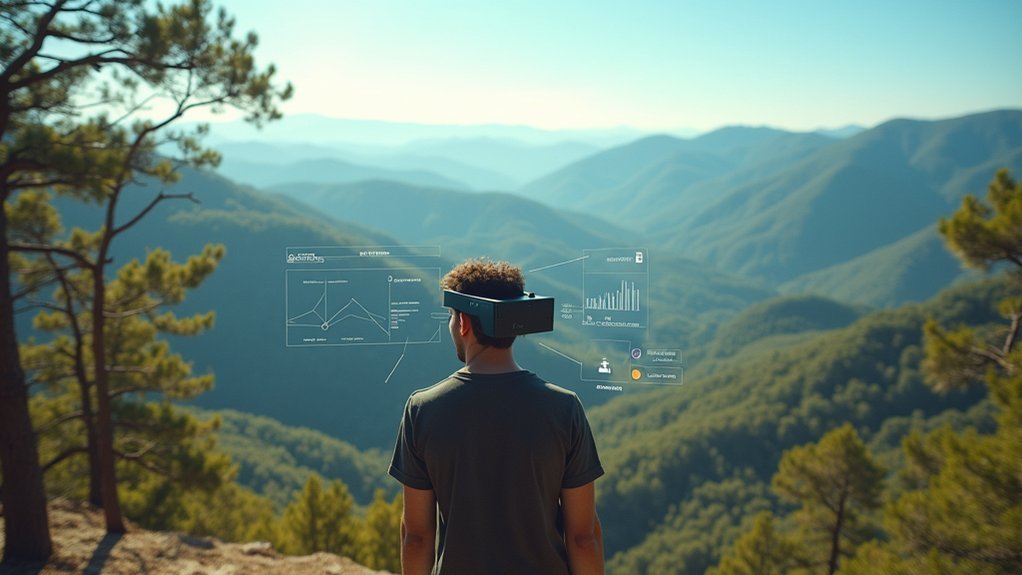



Leave a Reply