To stop your headset’s standby mode from draining 10-15% battery overnight, completely power down your device instead of using sleep mode. Press and hold the power button, select “Power Off,” and disconnect all USB-C accessories to eliminate parasitic drain. You can also disable automatic updates in Quick Settings > Settings > General by turning off “Automatically power headset to update.” This prevents your headset from waking for system checks and background processes that consume power unnecessarily, ensuring zero battery drain during extended inactivity periods and maximizing your device’s performance when you’re ready to use it again.
Understanding Standby Vs Sleep Mode Power Consumption

When you leave your headset in standby mode, you’re unknowingly allowing it to drain 10-15% of its battery overnight through active Wi-Fi connections and background processes.
Standby mode silently consumes 10-15% of your headset’s battery each night through persistent Wi-Fi and background operations.
Unlike complete shutdown, standby mode keeps certain features running in the background, creating continuous battery drain even when you’re not actively using the device.
Sleep mode operates similarly, maintaining partial functionality for automatic updates and notifications.
While convenient, this means your headset never truly rests, contributing to unexpected power loss during inactive periods. The device periodically wakes up for system checks and updates, accelerating battery depletion.
Understanding this distinction is essential for maximizing battery life.
Complete power-off eliminates unnecessary background activity, markedly reducing consumption compared to standby mode’s persistent energy demands.
Complete Power Down Methods for Maximum Battery Preservation
You’ll achieve maximum battery preservation by completely powering off your Quest 3 rather than relying on sleep mode, which can drain 10-15% overnight.
Turn off automatic updates in your headset settings since they can wake your device and consume power even when it’s supposed to be off.
Remove any connected USB-C accessories before powering down, as certain accessories continue drawing power from your headset even during complete shutdown.
Power off Vs Sleep
While sleep mode offers convenience for quick breaks, completely powering off your Quest 3 headset provides superior battery preservation during extended periods of inactivity. You’ll discover significant differences between these two power management approaches.
Sleep mode keeps your headset in a low-power state by maintaining Wi-Fi connectivity and background processes. This convenience comes at a cost—you’ll lose 10–15% battery overnight due to automatic updates and system monitoring. Simply tapping the power button or removing your headset activates this mode.
Complete power shutdown eliminates all battery draining by halting every background process. Press and hold the power button, then select “Power Off” to achieve zero consumption during storage.
| Feature | Sleep Mode | Complete Power Off |
|---|---|---|
| Battery Drain | 10-15% overnight | 0% consumption |
| Wake Time | Instant | 30-45 seconds |
| Background Updates | Active | Disabled |
| Wi-Fi Connection | Maintained | Disconnected |
| Best Use Case | Short breaks | Extended storage |
Disable Automatic Updates
Beyond choosing the right power mode, your Quest 3’s automatic update settings play a major role in battery preservation.
When automatic updates are enabled, your headset periodically wakes from standby to download new software, which greatly drains your battery life even when you’re not using it.
To disable this feature, navigate to Quick Settings, select Settings, then General.
Toggle off “Automatically power headset to update.” This prevents your Quest from powering on during standby periods solely for downloading updates.
You’ll need to manually check for updates occasionally, but this trade-off is worth the substantial battery savings.
Complete power down combined with disabled automatic updates maximizes your headset’s battery preservation between gaming sessions.
Remove USB-C Accessories
Even when your Quest 3 is completely powered down, connected USB-C accessories can continue drawing power from the battery.
Third-party head straps, cooling fans, and external battery packs often maintain a connection that creates parasitic drain, slowly sapping your headset’s charge even during storage.
You’ll want to disconnect all USB-C accessories before powering down your Quest 3.
Remove cooling add-ons, aftermarket head straps with built-in batteries, and any other connected devices.
These accessories can drain 5-10% of your battery overnight, negating the benefits of proper shutdown procedures.
Make checking for connected USB-C accessories part of your regular storage routine.
This simple step guarantees you’re getting maximum battery preservation from your complete power-down efforts and prevents unexpected dead batteries when you’re ready to play.
Disabling Automatic Updates That Activate During Standby
Why does your headset mysteriously drain battery overnight even when it’s supposedly in standby mode? One major culprit is automatic updates that wake your device during sleep periods.
Disabling automatic updates prevents your headset from powering on to download software, which stops unnecessary battery draining during standby.
Navigate to Quick Settings, then Settings, and select General followed by Software Update. You’ll find the toggle for “Automatically power headset to update” – turn this off immediately.
This guarantees your headset stays completely off during standby periods. Users report conserving 10-15% battery life overnight by making this simple change.
You can still update manually when convenient, maintaining performance while effectively managing battery consumption and preventing those frustrating morning discoveries of dead devices.
Identifying Apps and Background Processes Draining Battery
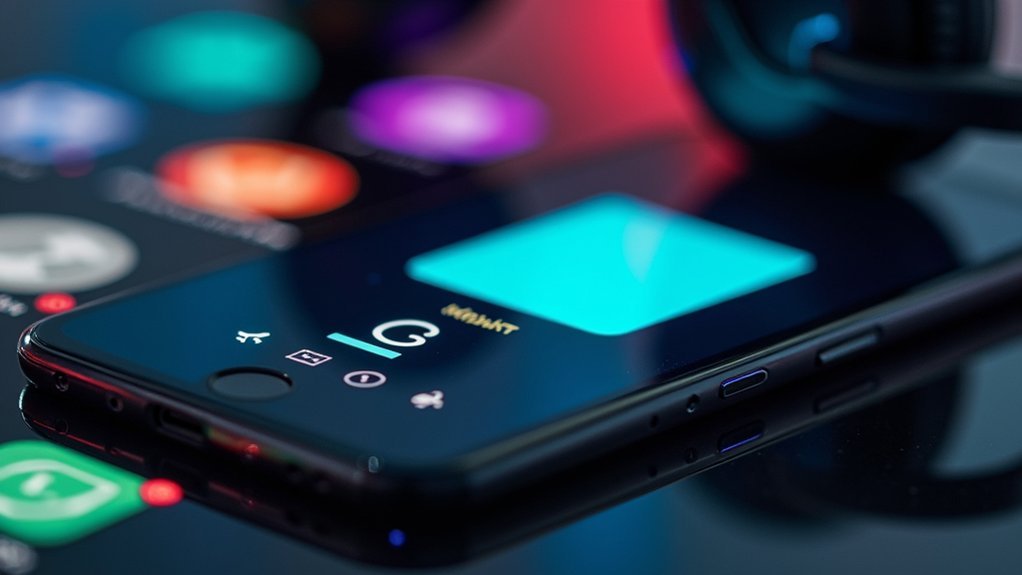
You’ll need to check your device’s battery usage statistics to pinpoint which apps are secretly draining power while your headset sits in standby mode.
Navigate to Settings > Battery and examine the Battery Usage by App list to identify problematic applications consuming excessive power during background operation.
Once you’ve spotted the culprits, you can disable Background App Refresh for specific apps to prevent them from running unnecessary processes when your headset isn’t actively in use.
Check Battery Usage Statistics
When your headset’s battery drains faster than expected, checking your device’s battery usage statistics reveals which apps and background processes are consuming the most power.
Navigate to Settings > Battery to access the Activity chart, which displays screen active and idle times. The Battery Usage by App section provides a detailed breakdown of each app’s battery consumption, helping you identify the biggest power drains.
Dark-blue bars represent Screen Active time, while light-blue bars show Screen Idle periods. Tap individual apps to see their onscreen and background usage times.
This detailed view reveals how often apps consume battery while actively used versus running in the background. Monitoring these statistics helps you pinpoint specific apps or processes responsible for unexpected battery draining, enabling targeted corrective action.
Disable Background App Refresh
Background App Refresh allows apps to update their content even when you’re not actively using them, but this convenience comes at the cost of significant battery drain during standby periods.
By disabling this feature, you’ll preserve your battery health while preventing unnecessary background activity that keeps your headset consuming power.
To manage Background App Refresh effectively:
- Navigate to Settings > General > Background App Refresh and toggle it “Off” for complete battery savings, or select “Wi-Fi” to limit updates only when connected to Wi-Fi networks.
- Review Settings > Battery to identify which apps consume the most power during background operation and prioritize disabling refresh for these energy-hungry applications.
- Regularly audit your background apps and only enable refresh for essential applications you truly need updating automatically.
Optimizing Wi-Fi and Connectivity Settings for Standby Mode
Since your headset’s connectivity settings directly impact battery consumption during standby mode, optimizing these configurations can greatly extend your device’s battery life.
Connect to strong Wi-Fi networks during standby, as Wi-Fi settings that prioritize robust connections consume less power than cellular networks. This approach considerably reduces battery usage while maintaining connectivity.
Strong Wi-Fi connections during standby mode consume significantly less power than cellular networks, maximizing your headset’s battery efficiency.
Disable automatic updates to prevent your headset from waking unnecessarily during standby mode. These unexpected activations drain your battery without your knowledge.
Enable Low Power Mode to restrict background activities and minimize power consumption while your device remains inactive.
Regularly review your connectivity settings, ensuring Bluetooth and Wi-Fi are only active when needed.
Turn off unused wireless features to optimize battery performance and prevent unnecessary power drain during extended standby periods.
Controller Battery Management During Headset Standby

Your Meta Quest controllers continue draining power even when you think your headset’s completely off.
The standby mode keeps controllers active and connected, which can deplete their batteries by 10-15% overnight without any actual use.
You’ll need to adjust specific controller sleep settings and implement proper power management strategies to prevent this unnecessary battery drain.
Controller Sleep Settings
When your Quest 3 headset enters standby mode, the controllers often remain partially active due to background processes, leading to rapid battery drain that can cut their expected lifespan from several days down to mere hours.
Optimizing your controller sleep settings prevents this unnecessary power consumption and extends controller batteries life considerably.
To maximize battery preservation through proper controller sleep settings:
- Disable automatic wake features – Turn off settings that allow controllers to activate the headset unexpectedly, preventing unwanted power drain during storage periods.
- Unpair controllers when unused – Disconnect controllers from the headset completely to guarantee they enter true sleep mode rather than maintaining active connections.
- Perform hard reboots periodically – Reset your headset and re-pair controllers to clear background processes that contribute to excessive battery consumption.
Battery Drain Prevention
Although Quest 3 controllers appear inactive during headset standby, they’re actually consuming power through persistent background connections and wake-monitoring functions that can drain batteries within hours instead of the expected days or weeks.
For effective battery drain prevention, disable the automatic wake setting that causes unexpected headset activation. This feature keeps your controllers constantly monitoring for movement, rapidly depleting power reserves.
Consider unpairing controllers when you’re not gaming for extended periods. This breaks the background connectivity that continuously draws power even when devices seem dormant.
For maximum controllers battery preservation, remove batteries entirely during long breaks from VR gaming. Even powered-off controllers maintain minimal power draw that accumulates over time.
Switch your headset to complete power-off mode rather than sleep mode, which can cause 10-15% overnight battery loss affecting controller performance.
Power Management Optimization
Beyond basic battery removal, Quest 3’s power management settings offer sophisticated control over controller energy consumption during headset standby periods. Your controllers continue drawing power even when you’ve pressed the power button to put your headset to sleep. This parasitic drain compounds the overall battery depletion problem.
- Disable automatic wake features – Turn off “Automatically power headset to update” in General settings to prevent controllers from activating during scheduled updates.
- Remove controller batteries completely – Physical disconnection eliminates all standby drain, ensuring zero power consumption during extended storage periods.
- Monitor controller battery levels separately – Check individual controller charge status before extended breaks to identify which units require attention.
These targeted approaches greatly extend your overall system’s battery life between gaming sessions.
Temperature and Environmental Factors Affecting Standby Drain
Since extreme temperatures can dramatically impact your headset’s battery performance, understanding how environmental conditions affect standby drain becomes essential for maintaining excellent device longevity. High ambient temperatures accelerate chemical reactions within your battery, causing rapid charge loss even when you’re not using the device. Conversely, cold temperatures impede necessary chemical processes, leading to faster discharge rates during standby mode.
| Temperature Range | Battery Performance | Recommended Action |
|---|---|---|
| Below 32°F (0°C) | Accelerated drain | Avoid prolonged exposure |
| 68°F-77°F (20°C-25°C) | Ideal performance | Store in this range |
| Above 95°F (35°C) | Rapid deterioration | Keep cool and ventilated |
You’ll preserve battery health by storing your headset in moderate temperatures and monitoring environmental conditions to prevent excessive standby drain.
Software Updates That Impact Standby Battery Performance
When software updates roll out for your headset, they can dramatically alter standby battery performance in ways you mightn’t expect. Version 16.3.1 and similar updates have introduced bugs causing excessive power consumption during sleep mode.
Software updates can unexpectedly sabotage your headset’s standby battery life, with some versions causing dramatic overnight power drain.
You might experience over 20% battery loss overnight as background processes continue running even when your device appears powered down.
Here’s how to manage software update impacts on your standby battery:
- Monitor battery drain patterns after each update to identify problematic versions
- Disable automatic updates in your headset settings to prevent unexpected power usage
- Check for newer updates regularly since manufacturers often release fixes for battery optimization issues
Taking control of when updates install helps you maintain better standby battery performance while avoiding software-related drain issues.
USB-C Accessories and Their Impact on Standby Power Draw
Although your Quest 3 headset appears completely shut down, USB-C accessories can secretly drain your battery by maintaining active power connections during standby mode.
External batteries, cooling add-ons, and head straps can inadvertently keep your headset powered, creating continuous battery drain even when you’re not using it.
To optimize your headset’s battery performance, disconnect all USB-C accessories when you’re finished gaming.
These connected devices draw power regardless of your headset’s status, greatly impacting overall battery longevity during inactive periods.
Make it a habit to check for any remaining connections before putting your Quest 3 away.
Test your battery performance after removing these accessories to understand their specific impact on standby drainage.
This simple practice will help conserve battery life and guarantee your headset’s ready when you need it.
Battery Health Monitoring and Replacement Indicators
Beyond managing external power drains, you need to actively monitor your Quest 3’s internal battery health to maintain peak performance.
Battery health monitoring through your device settings reveals essential capacity information and replacement indicators. When you see “Service” next to your battery status, it’s time for a replacement to avoid performance issues.
Regular monitoring helps you spot degradation patterns in your lithium-polymer batteries, including your controller battery.
Regular monitoring reveals degradation patterns in your Quest 3’s lithium-polymer batteries, helping you maintain optimal VR performance.
Here’s what to watch for:
- Capacity decline – Track percentage drops over time through settings
- Service notifications – Replace batteries immediately when this appears
- Usage patterns – Avoid deep discharges and extended inactivity periods
Proactive battery health monitoring lets you adjust habits and replace components before they fail completely.
Frequently Asked Questions
How to Stop Cell Standby From Draining Battery?
You can disable automatic updates, turn off background app refresh for unnecessary apps, enable low power mode, check battery usage regularly, and power off your device completely instead of leaving it in standby overnight.
How Do I Stop My Battery From Draining in Sleep Mode?
You should completely turn off your device instead of using sleep mode. Disable automatic updates, unplankage USB-C accessories, install software updates regularly, and optimize charging practices with quality adapters.
Why Is My Headset Battery Draining so Fast?
Your headset’s battery drains fast because background processes like Wi-Fi and automatic updates remain active during standby. These functions consume 10-15% battery overnight, causing rapid depletion even when you’re not using it.
How to Stop Airpods From Draining Battery?
Store your AirPods in their charging case when not using them. Disable automatic ear detection, limit Spatial Audio and noise cancellation features, update firmware regularly, and reset them if battery drain persists.





Leave a Reply