You’ll find the most powerful hand tracking capabilities for VR development in six standout SDKs: Unity’s XR Interaction Toolkit offers broad device compatibility with robust controller-free experiences, while Meta’s Quest Hand Tracking SDK provides seamless integration specifically for Meta devices. Microsoft’s MRTK enhances mixed reality across multiple platforms, Ultraleap delivers exceptional precision through advanced computer vision, and HTC’s VIVE Wave SDK supports extensive Android-based implementations. Each SDK brings unique strengths that’ll transform your development approach.
Understanding Hand Tracking Technology in VR Development

When you implement hand tracking technology in VR development, you’re enabling detection and interpretation of individual finger movements and joint positions that allow users to interact naturally without traditional controllers.
This technology greatly boosts user engagement by supporting both near-field interactions like pinching and poking, plus far-field interactions through laser cursor pointers.
You’ll want to integrate these features using established frameworks like the Interaction SDK, which guarantees streamlined implementation across various VR platforms.
Through APIs in SDKs such as OculusVR and Wave SDK, you can access extensive hand pose data including pinch strength measurements.
This data enables you to create highly responsive UI elements that react to subtle hand movements, providing users with intuitive natural interactions that complement traditional input methods.
Key Features and Capabilities of Hand Tracking SDKs
Modern hand tracking SDKs deliver sophisticated capabilities that transform how you build interactive VR experiences. These powerful tools enable natural interactions by detecting individual finger joints and precise gesture recognition, greatly boosting user engagement in your applications.
| Feature | Capability | Benefit |
|---|---|---|
| Joint Detection | Track 26+ hand joints | Precise finger positioning |
| Gesture Recognition | Pinch, grab, point gestures | Intuitive user interactions |
| Platform Integration | Unity, Unreal Engine support | Streamlined development |
| Device Compatibility | Meta Quest, Varjo headsets | Wide hardware reach |
| System Handling | Built-in gesture processing | Simplified implementation |
You’ll find these SDKs offer seamless integration with popular development platforms, providing extensive documentation and tools. The hand tracking technology supports multiple XR devices, ensuring your applications work across various hardware configurations while maintaining consistent performance.
Unity XR Interaction Toolkit Hand Tracking Implementation
Anyone building VR applications with Unity can leverage the XR Interaction Toolkit’s robust hand tracking implementation to create natural, controller-free experiences.
You’ll enable this functionality by configuring your Unity project settings under the Oculus VR section, selecting “Hands Only” as your input method for seamless integration.
The toolkit’s Interaction SDK empowers you to implement advanced features like pinch detection and gesture recognition, considerably boosting user engagement through intuitive controls.
You’ll find extensive sample implementations and gameplay showcases that demonstrate best practices for hand tracking integration.
Meta Quest Hand Tracking SDK Integration
You’ll find Meta Quest’s hand tracking integration straightforward through their Interaction SDK, which provides sample implementations and clear project settings under OculusVR.
The setup process lets you choose between controllers, hands, or both as input methods, with the Input Module automatically handling hand pinch events through Unreal Engine’s system.
Before implementing hand tracking features, you’ll need to take into account privacy data requirements since the SDK processes user hand movement information.
Integration Setup Process
When setting up Meta Quest hand tracking integration in Unity, you’ll need to configure your project settings to enable the appropriate input methods. Navigate to Project Settings under OculusVR and select your preferred controller usage option from Controllers, Controllers and Hands, or Hands Only.
The Interaction SDK offers extensive sample implementations featuring gameplay showcases and pose recognition for seamless integration. You’ll want to activate the high frequency setting in Project Settings to enhance responsiveness and accuracy of hand interactions.
| Component | Function | Access Method |
|---|---|---|
| HandManager.Instance | Detects pinch gestures | Direct API call |
| OculusHandComponent | Manages hand poses | Blueprint integration |
| Interaction SDK | Sample implementations | Unity package |
Access hand tracking data through HandManager.Instance to monitor hand states and detect gestures within your application effectively.
Privacy Data Considerations
Before implementing Meta Quest hand tracking features, developers must understand that enabling this functionality automatically grants their applications access to sensitive user data, including estimated hand size and detailed hand pose information.
You’re strictly prohibited from using this user data beyond its intended purpose of enhancing hand tracking functionality within your application.
You must familiarize yourself with data usage disclaimers to guarantee compliance with legal and privacy guidelines.
Clear privacy policies are essential—you need to communicate transparently with users about how their data will be used throughout your development process.
Regular updates and community discussions provide valuable insights into best practices for managing user data responsibly.
Maintaining transparency and compliance protects both your users and your application’s reputation.
Microsoft Mixed Reality Toolkit (MRTK) Hand Interaction Features
Microsoft’s Mixed Reality Toolkit (MRTK) stands out as a complete solution for developers seeking to implement sophisticated hand tracking capabilities in their mixed reality applications.
You’ll find pre-built components that enable pinching, grabbing, and object manipulation, creating immersive experiences through intuitive controls. The toolkit’s spatial awareness features seamlessly integrate hand interaction with environmental understanding, recognizing surfaces and obstacles around users.
MRTK’s cross-platform compatibility guarantees your applications work across HoloLens and other mixed reality headsets.
You’ll benefit from optimized performance and versatile deployment options. The extensive documentation and sample scenes provide essential resources for implementing and customizing hand interactions.
Whether you’re building enterprise applications or consumer experiences, MRTK’s robust hand tracking framework accelerates development while maintaining professional-grade functionality.
Varjo Hand Tracking Solutions and Beta Features
Varjo’s cutting-edge hand tracking technology leverages built-in pass-through cameras on XR-4 and XR-3 headsets to deliver controller-free interaction experiences.
This beta-phase solution uses the standard OpenXR protocol, eliminating the need for additional SDKs or installations for developers.
The hand tracking capabilities focus on enhancing user engagement through natural gesture-based interactions in virtual environments.
Here’s what you need to know:
- Zero Installation Requirements – Built on OpenXR standards, requiring no additional SDKs
- Beta Compatibility – Currently supports XR-4 and XR-3 headsets in testing phase
- Configuration Through Varjo Base – Hand tracking settings managed via integrated software with necessary drivers
- Official Documentation Available – Detailed guidelines and best practices for seamless application integration
Developers can implement Varjo hand tracking by configuring settings within the Varjo Base software environment.
Ultraleap Hand Tracking for Enhanced Precision
You’ll find Ultraleap’s hand tracking technology delivers exceptional precision through advanced computer vision algorithms that capture subtle hand movements and gestures.
The system integrates seamlessly with Varjo XR-3 and XR-4 headsets without requiring additional hardware, while supporting standard OpenXR protocols for broad platform compatibility.
Your development process becomes more streamlined since Ultraleap’s SDK handles complex gesture recognition and pose detection, allowing you to focus on creating responsive applications with minimal latency.
Core Technology Features
When precision matters most in hand tracking applications, Ultraleap’s advanced computer vision technology delivers exceptional accuracy through specialized infrared cameras that capture real-time hand movements and gestures.
You’ll get detailed joint and positional data for each finger, creating natural user interaction that transforms virtual reality experiences.
The core technology features include:
- Real-time finger tracking – Individual finger movement detection with precise joint positioning
- Low-latency processing – High-speed data capture suitable for immersive gaming applications
- Seamless hardware integration – Built into Varjo XR-3 and XR-4 headsets without additional installations
- Developer-friendly tools – Extensive design guidelines for creating intuitive hand tracking interfaces
You’ll find this system particularly effective for virtual prototyping and fine motor control applications where accuracy can’t be compromised.
Hardware Integration Requirements
Before implementing Ultraleap hand tracking with Varjo headsets, you’ll need to understand the specific hardware configurations required for each model.
The XR-3 and VR-3 come with integrated hand tracking modules enabled by default, while the XR-4 requires an external addon for functionality.
For successful hardware integration, you must first uninstall any standalone Ultraleap sensor drivers to prevent conflicts. Instead, you’ll rely on Varjo Base, which includes the necessary drivers for smooth operation.
Developers should pay special attention to hand position offset settings during integration.
The VR-3 and XR-3 require specific Y and Z axis offset values for peak performance, while the XR-4 uses a default offset of 0,0,0.
This configuration guarantees accurate hand tracking calibration across different Varjo headsets.
Development Implementation Guide
Since Ultraleap hand tracking operates through Varjo Base’s integrated drivers, you’ll start implementation by accessing the Ultraleap SDK documentation and configuring your development environment.
The process varies depending on your headset model and requires specific considerations for ideal Hand Tracking Design.
Implementation Steps:
- Configure tracking support – Enable default functionality on XR-3/VR-3 or install external modules for XR-4
- Define position offsets – Set hand-to-head tracking point adjustments for VR-3/XR-3 (skip for XR-4)
- Integrate SDK calls – Follow Ultraleap’s documentation for enabling hand tracking within your application framework
- Test gesture recognition – Validate creative tools that require precise hand movements and natural interactions without the SDK limitations
Remember that developers is to use Ultraleap’s extensive guides for seamless integration across all supported Varjo headset models.
VIVE Wave SDK Hand Tracking Setup and Configuration
Setting up the VIVE Wave SDK for hand tracking requires downloading the Vive Wave XR Plugin and configuring your project’s core settings.
Enable WaveXR under XR Plug-in Management, then switch your platform to Android in Build Settings. Accept all configurations in the WaveXR Player Settings Config Dialog for VIVE device compatibility.
Create a Wave Rig game object with empty left and right hand objects to establish hand interaction mechanics.
Apply the RaycastSwitch script to your Wave Rig, configuring Pointer Offset and Pointer game objects for each hand to manage user interactions effectively.
Access hand tracking data by implementing a HandTracking script that monitors pinching gestures.
Use HandManager.Instance to detect and respond to hand pinch statuses, enabling seamless gesture recognition throughout your application.
Comparing Performance and Platform Compatibility Across SDKs
When evaluating hand tracking SDKs for your project, platform compatibility and performance optimization become critical deciding factors that directly impact your application’s success.
Key SDK Compatibility Considerations:
- XR Interaction Toolkit – Offers true multi-platform development with broad device support, making it ideal when you’re targeting diverse XR hardware ecosystems.
- Oculus Integration SDK – Delivers optimized performance specifically for Meta Horizon OS and Meta devices, but restricts your platform compatibility to Meta’s hardware ecosystem.
- MRTK – Provides cross-platform support extending beyond its original HoloLens optimization, enhancing mixed reality development capabilities across multiple devices.
- Ultraleap hand tracking – Requires external hardware modules for enhanced performance, particularly when integrated with compatible headsets like Varjo, emphasizing the importance of hardware-specific optimization.
Choose based on your target platforms and performance requirements.
Frequently Asked Questions
Does the Climb 2 Have Hand Tracking?
No, you can’t use hand tracking in The Climb 2. You’ll need to use traditional VR controllers for all climbing and navigation actions, as the developers haven’t implemented hand tracking support.
How Does Meta Hand Tracking Work?
Meta hand tracking uses your headset’s pass-through cameras and computer vision algorithms to detect your hand movements in real-time. You can pinch, point, and gesture naturally to interact with virtual objects without needing physical controllers.
Does Vrchat Support Hand Tracking?
Yes, you’ll find VRChat supports hand tracking on compatible VR devices like Oculus and Vive. You can use natural gestures like pointing and waving, which complement traditional controller inputs for enhanced social interactions.
Is Hand Tracking on Quest 2?
Yes, you’ll find hand tracking available on your Quest 2. You can use your hands instead of controllers to interact with VR environments, selecting items through pinch gestures and maneuvering menus naturally.



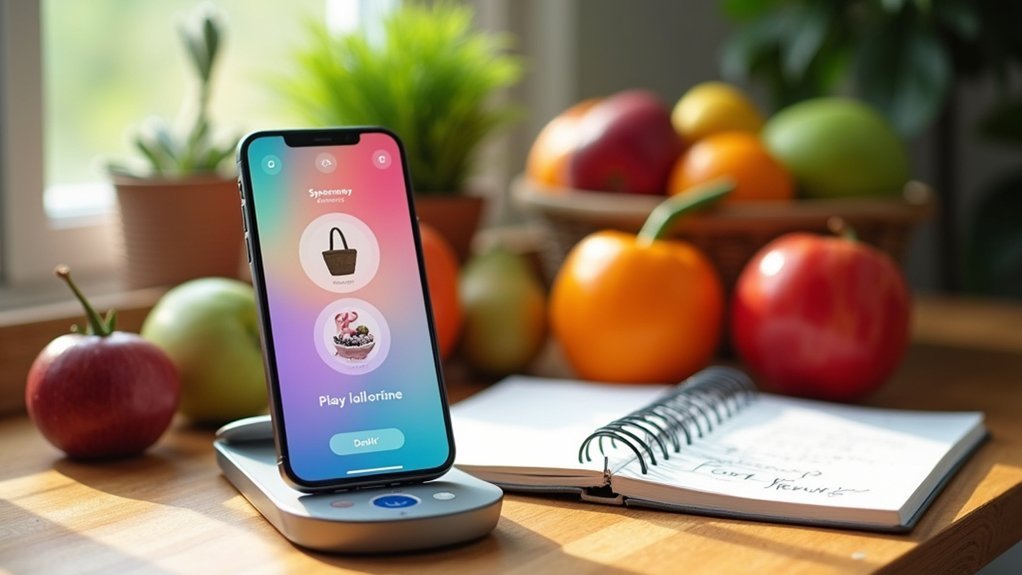

Leave a Reply