You can transform your Meta Quest VR experience with voice commands by enabling them through the headset’s Settings menu under Voice Commands. Once activated, simply say “What can I say?” to discover available commands for hands-free navigation, app launching, and media control. The system uses natural language processing and improves accuracy over time through adaptive learning. You’ll customize voice selection, language settings, and recognition sensitivity to match your speaking patterns for peak performance and enhanced accessibility.
What Is Meta Quest Voice Commands?

While traditional VR interaction relies on hand controllers, Meta Quest Voice Commands transforms how you navigate your headset by letting you control it entirely through speech.
This innovative feature enables users to interact with their virtual reality environment hands-free, creating a more immersive and convenient experience.
You’ll find Voice Commands particularly useful for adjusting device settings, launching applications, and controlling media playback without interrupting your VR session.
The system supports natural language processing, so you can speak conversationally rather than memorizing rigid commands.
Simply access the universal menu and select Voice Commands in settings to activate this feature.
Access Voice Commands effortlessly by navigating to the universal menu and selecting the feature within your headset settings.
You can also personalize your experience by adjusting language settings and voice selection preferences, making your virtual reality interactions feel more natural and tailored to your needs.
How To Activate Meta Quest Voice Commands
Ready to access hands-free control of your Meta Quest headset? Activating Voice Commands is straightforward and allows users to navigate their VR environment without touching controllers.
Press the Oculus button on your right Touch controller to open the universal menu. You’ll see the Settings icon in the lower right corner – select it to access the Settings menu.
Scroll down until you find the Voice Commands option and tap it. The setup process presents two choices: “Start Setup” to configure voice commands immediately, or “Set Up Later” if you prefer waiting.
If you choose to proceed, follow the on-screen prompts to complete configuration. Once enabled, you can control your headset hands-free, whether you’re launching a VR game or adjusting system settings.
How To Use Voice Commands Effectively

Once you’ve activated voice commands on your Meta Quest, mastering their effective use transforms your VR experience into seamless hands-free navigation. Start by saying “What can I say?” to discover available commands specific to your device. Practice using natural language rather than robotic phrases—this enhances recognition accuracy and makes interactions feel more intuitive.
| Best Practice | Benefit |
|---|---|
| Use natural speech patterns | Improves recognition accuracy |
| Explore Voice Commands settings | Personalizes your experience |
| Check usage history regularly | Tracks and improves effectiveness |
Regularly customize your preferences in Voice Commands settings, adjusting language and recognition sensitivity. Don’t hesitate to use built-in help features when you’re uncertain about commands. Monitor your usage history to track interactions and refine your technique over time.
Customizing Your Voice Command Experience
Three key areas define your voice command customization journey: voice selection, recognition settings, and response preferences.
You’ll access these options through the Voice Commands settings panel in your Settings menu.
Start by exploring Voice Selection to change your interaction voice. Listen to available samples and save your preferred choice to enhance engagement.
Next, personalize your preferences by adjusting language settings, recognition sensitivity, and response behavior. These modifications align the system with your individual usage habits.
Remember to save all changes effectively to apply your personalized settings for ideal performance.
Don’t forget to regularly revisit these customization options as your preferences evolve. This ongoing refinement guarantees your voice command setup continues meeting your changing needs over time.
Managing Voice Command Settings and Preferences
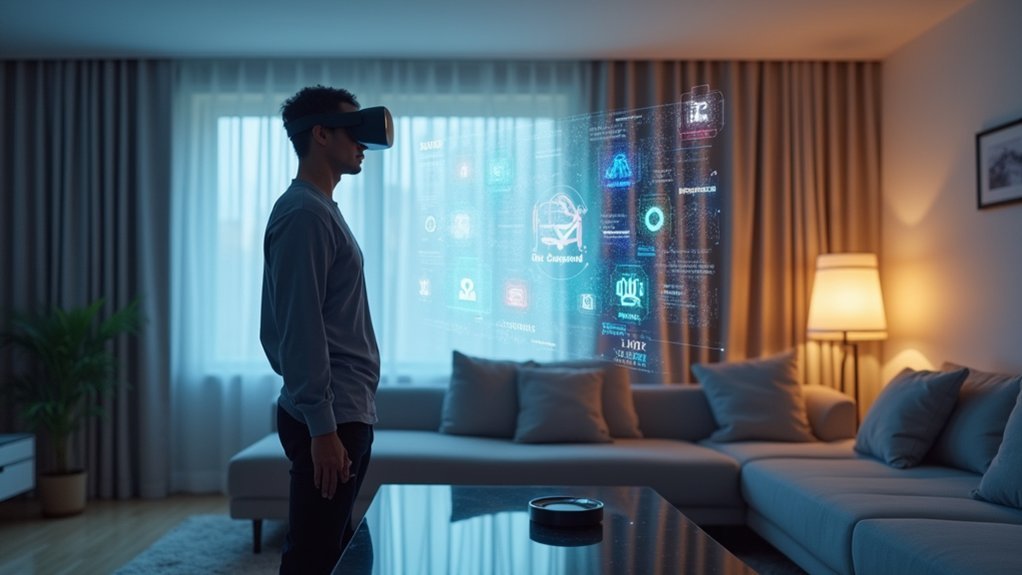
You’ll find the Voice Commands settings panel through your Meta Quest headset’s Settings menu, where you can access all system-level voice command controls.
The settings panel offers extensive customization options that let you enable or disable voice features, adjust language preferences, modify recognition sensitivity, and personalize response behavior.
You can also review your voice command usage history within these settings, helping you understand your interaction patterns and optimize your preferences accordingly.
System Settings Access
Where can you fine-tune your voice command experience to match your personal preferences?
You’ll find thorough voice command controls within your Meta Quest headset’s Settings menu. The Voice Commands settings panel serves as your central hub for customizing how you interact with VR through speech.
Here’s what you can adjust in the settings panel:
- Language preferences – Select your preferred language for voice recognition
- Recognition sensitivity – Fine-tune how responsive the system is to your voice
- Response behavior – Customize how the system responds to your commands
- Usage history review – Analyze your interaction patterns to improve command effectiveness
Remember to save any changes you make to guarantee your adjustments take effect.
Personalizing these settings transforms your voice command experience, making VR navigation feel natural and tailored to your specific habits.
Preference Customization Options
Beyond the basic settings adjustments, your Meta Quest headset offers extensive customization options that let you craft a voice command experience perfectly suited to your interaction style.
You’ll find personalization features that adjust language preferences, recognition sensitivity, and response behavior to match your individual needs. The Voice Selection option lets you browse through various available voices, allowing you to choose one that enhances your interaction experience.
Take advantage of the usage history feature to review your voice command patterns. This insight helps you understand which commands work best and identify areas for improvement.
Remember to save all changes you make in the Voice Commands settings panel to guarantee your customizations apply correctly and create your ideal hands-free VR experience.
Voice Commands Vs Hand Tracking Features
When you’re maneuvering your Meta Quest headset, you’ve got two distinct input methods at your disposal: voice commands that let you control menus hands-free and hand tracking that requires physical gestures for interaction.
Voice commands excel at quick menu maneuvering and media control with verbal instructions, while hand tracking offers more tactile precision through finger movements and gestures.
The accuracy of each method depends on your environment—voice commands work best in quiet spaces with clear speech, whereas hand tracking requires good lighting and deliberate hand positioning to function effectively.
Voice Vs Hand Navigation
Although both voice commands and hand tracking enhance your Meta Quest experience, they serve distinctly different purposes in VR navigation.
Voice commands excel at quick system control, letting you launch apps and adjust settings through natural language. You’ll find them perfect for rapid menu navigation without interrupting your VR flow.
Hand tracking, however, provides physical interaction with virtual environments. Since update 12.0, you can:
- Click buttons using finger gestures
- Scroll through content naturally
- Manipulate objects with precise hand movements
- Experience more immersive interactions in first-party apps
While voice commands offer convenience for device control, hand tracking delivers nuanced virtual world interaction.
Voice commands are gradually rolling out to all users, whereas hand tracking remains limited to specific applications, affecting their current accessibility.
Input Method Accuracy
Understanding input method accuracy becomes essential as you decide between voice commands and hand tracking for your VR interactions.
Voice commands improve their recognition accuracy over time through regular use, meaning the system learns your speech patterns and preferences. This adaptive learning makes voice navigation increasingly reliable as you continue using it.
Hand tracking delivers impressive initial accuracy right from the start. The four external cameras on your Meta Quest headset provide precise finger tracking, allowing you to perform clicking and scrolling actions with natural gestures.
User feedback consistently highlights this high accuracy level for finger detection and movement recognition.
Both methods offer reliable performance, but they excel in different ways: voice commands grow more accurate through use, while hand tracking maintains consistently high precision from day one.
Troubleshooting Common Voice Command Issues
Despite VR technology’s impressive advancements, voice command features can sometimes fail to work as expected, leaving you frustrated when your Meta Quest headset doesn’t respond to verbal instructions.
Here’s how you’ll troubleshoot these issues:
- Enable Voice Commands – Access Settings, select Voice Commands, and confirm it’s activated.
- Restart Your Headset – A simple reboot resolves temporary glitches and connectivity problems.
- Check Microphone Settings – Verify your mic isn’t muted and adjust voice recognition sensitivity appropriately.
- Practice Natural Language – Ask “What can I say?” to learn available commands and improve recognition accuracy.
If problems persist, review your usage history in Voice Commands settings. This’ll help you identify patterns or specific commands causing trouble, guaranteeing smoother hands-free navigation.
Maximizing Voice Control for Enhanced VR Navigation
When you master voice commands in VR, you’ll transform your Meta Quest experience from a controller-dependent interaction into a seamless, intuitive journey through virtual worlds.
Start by asking “What can I say?” to discover your device’s full range of capabilities and experiment with different commands regularly.
Begin your voice command journey by asking what you can say and exploring new commands through regular experimentation.
Head to your Voice Commands settings to customize the interaction voice, adjust language preferences, and fine-tune recognition sensitivity for your specific speaking style.
This personalization greatly improves accuracy and responsiveness.
The key to maximizing voice control lies in consistent practice.
The more you engage with voice commands, the better the system learns your speech patterns and improves recognition accuracy.
This enhanced accessibility makes VR navigation more efficient, allowing you to focus entirely on your virtual experience rather than fumbling with controllers.
Frequently Asked Questions
How to Use Voice Commands in VR?
You’ll activate voice commands by speaking directly to your Meta Quest headset. Say “What can I say?” to discover available commands. Practice regularly using natural language for hands-free navigation and improved recognition accuracy.
How to Voice Control Meta Quest 3?
Press the Oculus button on your right Touch controller to access the universal menu. Navigate to Voice Commands settings, select “Start Setup,” and choose your preferences to enable hands-free control of your headset.
Does Quest Have Voice Control?
Yes, your Quest headset has voice control through Voice Commands. You can activate it by pressing the Oculus button, going to settings, and enabling the feature for hands-free navigation.
How to Use Voice in Quest 2?
Press the Oculus button on your right controller, go to Settings, then Voice Commands to set up. Once configured, speak naturally to control your Quest 2 hands-free and ask “What can I say?”





Leave a Reply