You’ll need USB-C ports for ideal VR performance, as they deliver faster data transfer speeds up to 20 Gbps and provide power through a single reversible cable. Most headsets require at least 18W power delivery, with high-end models needing 30W or more. Keep USB cables under 5 meters for peak performance, update drivers regularly from manufacturer websites, and use powered USB hubs for multiple accessories. Master these fundamentals to gain seamless VR experiences.
USB-C Vs USB-A Ports in VR Headsets

Two primary USB port types dominate the VR headset landscape, each offering distinct advantages for different user needs.
USB-C ports are becoming the gold standard for modern VR headsets, delivering faster data transfer speeds essential for high-resolution displays and advanced features. You’ll appreciate the reversible connection design that eliminates orientation guessing, enhancing your VR setup experience. USB-C also provides power and data through a single cable, reducing clutter.
USB-A ports remain prevalent in older VR models and offer broader peripheral compatibility. While they’re slower than USB-C, they’ll connect with more existing devices and accessories.
However, as VR technology advances, you’ll find high-end headsets like the Oculus Quest 2 increasingly adopting USB-C for superior performance and streamlined connectivity.
Power Delivery Requirements for VR Charging
While USB port types determine connectivity options, power delivery specifications dictate whether your VR headset charges efficiently and maintains performance during extended gaming sessions.
Most VR headsets require at least 18W power delivery capability for ideal charging and performance. Your Oculus Quest 2’s USB-C charger supports power delivery, enabling quick 2.5-hour charging times.
High-end headsets like the HTC Vive Pro demand 30W or more to maintain performance while charging.
Understanding USB power delivery specifications prevents slower charging speeds and insufficient power during intensive VR sessions.
You’ll want to check your manufacturer’s charging requirements before selecting a charger. Using lower wattage chargers can damage your headset or reduce battery lifespan, making proper power delivery essential for your VR setup.
Data Transfer Speeds and Bandwidth Needs

You’ll need to understand how different USB standards affect your VR headset’s performance, as data transfer speeds directly impact your gaming experience.
Your headset’s bandwidth requirements vary considerably depending on whether you’re streaming high-resolution content or running basic applications.
You can optimize your setup by matching the right USB standard to your specific VR needs and following proven bandwidth management techniques.
USB Standards Comparison
Understanding USB standards becomes essential when you’re selecting the right connection for your VR headset, as data transfer speeds directly impact your virtual reality experience.
When conducting a usb standards comparison, you’ll find significant performance differences. USB 1.0’s 1.5 Mbps won’t support modern VR requirements, while USB 3.0’s 5 Gbps handles most basic applications.
For demanding scenarios with high refresh rate displays and real-time tracking, you’ll need USB 3.1 or USB 3.2, offering speeds up to 20 Gbps.
High-end VR headsets requiring up to 10 Gbps bandwidth benefit from these faster standards.
USB-C connectors enhance this experience by delivering both power and data through one cable, making them ideal for standalone headsets that need charging capabilities alongside high-speed data transfer.
VR Streaming Requirements
When streaming VR content, your internet connection becomes the backbone of your entire virtual experience.
You’ll need to meet specific vr streaming requirements to avoid frustrating lag and maintain immersion.
For smooth gameplay, you’ll want at least 25 Mbps internet speed, though high-resolution content demands up to 100 Mbps. Your latency must stay under 20 milliseconds—anything higher breaks the illusion of virtual reality.
Vital VR Streaming Requirements:
- Minimum 25 Mbps internet speed for basic streaming, scaling up to 100 Mbps for premium experiences
- Wi-Fi 6 technology for wireless setups, ensuring higher data rates and improved device efficiency
- Sub-20ms latency to maintain seamless immersion without noticeable delays
USB 3.0’s 5 Gbps transfer speeds become essential for tethered headsets, ensuring your audio and video data flows without interruption.
Bandwidth Optimization Tips
Since even minor bandwidth bottlenecks can shatter your VR immersion, optimizing your data transfer speeds becomes crucial for maintaining that seamless virtual experience.
You’ll need at least 25 Mbps for smooth VR streaming without lag or interruptions.
For wired headsets, use USB 3.0 or higher connections that deliver around 5 Gbps transfer speeds.
Invest in high-quality, short USB cables to minimize latency and maximize throughput.
When using wireless headsets, reduce network congestion by limiting connected devices on your network.
This frees up bandwidth for your VR sessions.
Configure your router’s Quality of Service (QoS) settings to prioritize VR traffic over other network activities.
These bandwidth optimization tips guarantee consistent performance, preventing the frustrating stutters and delays that can break your virtual reality experience.
Cable Length Limitations and Signal Quality

Although VR headsets deliver incredible immersive experiences, you’ll face significant technical challenges if you don’t consider cable length limitations and signal quality.
Standard USB cables shouldn’t exceed 5 meters for peak performance, as longer distances cause signal degradation and increased latency that’ll ruin your VR sessions.
When dealing with cable length limitations, you’ve got several solutions:
- Use active USB extenders – These allow distances up to 30 meters without sacrificing signal quality.
- Choose USB 3.0 or higher cables – Essential for high-resolution VR headsets requiring maximum bandwidth and minimal latency.
- Implement shielded cables and powered hubs – These minimize interference and boost signal strength for reliable performance.
Smart cable management guarantees your VR setup maintains the high-quality performance needed for truly immersive experiences.
USB Hub Compatibility for Multiple Accessories
Managing multiple VR accessories becomes much simpler once you understand how USB hub compatibility affects your entire setup. USB hubs expand your available ports, letting you connect trackers, controllers, and other essential accessories for an immersive experience.
You’ll need USB 3.0 or higher hubs to handle bandwidth-intensive devices like VR headsets and motion trackers. Some headsets, particularly the HTC Vive Pro, require specific USB ports for peak performance, so check compatibility before purchasing.
Choose powered USB hubs over unpowered ones—they’ll supply additional power to your connected devices, preventing performance issues from inadequate power supply.
Consider the hub’s form factor too. You want something that fits your VR space without creating clutter or obstructing your movement during gameplay.
Troubleshooting Common USB Connection Issues
When your VR headset won’t connect via USB, you’re likely facing one of three main culprits: port compatibility issues, inadequate power supply, or driver recognition errors.
These problems can prevent your headset from establishing a stable connection and leave you frustrated when you’re ready to jump into virtual reality.
Let’s examine each issue and learn how to identify and resolve these common USB connection obstacles.
USB Port Compatibility
Three essential factors determine whether your VR headset will connect successfully: USB port specifications, driver compatibility, and cable quality.
USB port compatibility becomes significant when you’re setting up high-end headsets like the HTC Vive Pro or Valve Index. These devices require USB 3.0 ports for ideal data transfer speeds and performance.
- Check your USB port versions – Identify which ports on your PC are USB 2.0 versus 3.0, as mixing these can cause performance issues.
- Test different USB ports – Some ports offer better power delivery and data rates than others on your system.
- Update USB drivers regularly – Outdated drivers frequently cause connectivity problems and reduced headset performance.
You’ll also need quality cables that meet your headset’s specifications, as damaged cables create inconsistent connections.
Power Supply Problems
Power-related connection failures plague many VR users, particularly those running demanding headsets that draw substantial current through USB ports.
If you’re experiencing power supply problems, check for loose connections or damaged cables that could impede power delivery to your headset. High-end models like the Valve Index often require more power than standard computer USB ports provide, so you’ll need a powered USB hub to maintain stable operation.
Update your USB drivers regularly, as outdated versions can cause connectivity and power issues.
Additionally, examine your computer’s power management settings that may disable USB ports during sleep mode, interrupting your headset connection and affecting battery life during extended VR sessions.
Driver Recognition Errors
Driver recognition errors represent another common hurdle that can prevent your VR headset from connecting properly to your computer.
These issues typically occur when your system can’t identify or communicate with your VR headsets through outdated or corrupted drivers.
To resolve driver recognition errors effectively:
- Update your drivers immediately – Download the latest drivers for both your VR headset and USB controllers from manufacturer websites, as outdated drivers frequently cause recognition failures.
- Switch USB ports strategically – Connect your headset to different USB 3.0 or higher ports, which provide superior power delivery and bandwidth for VR devices.
- Restart both devices completely – Power cycle your computer and VR headset to reset driver recognition and clear temporary connection conflicts that may be preventing proper detection.
Frequently Asked Questions
How Do I Connect My USB to VR?
You’ll connect your VR headset by plugging the appropriate USB cable into your PC’s USB port. Use USB-C or USB 3.0 cables as required, then launch your headset’s dedicated software.
What Accessories Do I Need for a VR Headset?
You’ll need a compatible USB hub for multiple peripherals, high-quality USB extension cables for mobility, USB adapters for older controllers, and USB 3.0 ports for peak performance and firmware updates.
What Is the Best USB-C Cable for VR?
You’ll want a USB 3.1 Gen 2 cable supporting 10+ Gbps data transfer. Choose 10-foot length for movement freedom. Anker and Cable Matters offer reliable, durable options with braided construction that won’t degrade VR performance.
How Do I Set up My VR Headset?
You’ll need to charge your headset, connect it using proper USB cables, download the manufacturer’s software, adjust straps for comfort, and complete calibration processes for your play area.



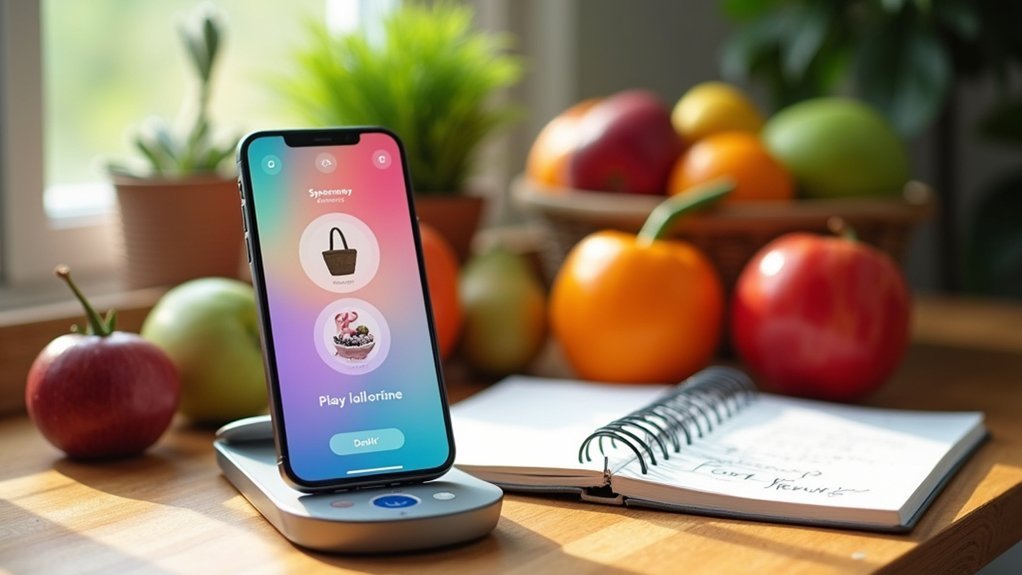

Leave a Reply