Start by mastering basic hand gestures and button functions—practice pointing, grabbing, and swiping while familiarizing yourself with the trigger, grip, thumbstick, and menu buttons through system tutorials. Next, practice movement controls like teleportation and snap turning in a safe, obstacle-free space, using a rug as your reference point for spatial orientation. Finally, customize comfort settings by adjusting interpupillary distance, headset straps, and brightness to match your preferences for extended sessions. These foundational techniques will enable seamless VR experiences.
Master Basic Hand Gestures and Button Functions Before Your First Session

Before diving into your first virtual reality adventure, you’ll want to master the fundamental controls that serve as your gateway to digital worlds.
Start by familiarizing yourself with your VR controllers’ primary button functions – the trigger, grip, thumbstick, and menu button are essential for navigation and interaction within any immersive experience.
Practice basic hand gestures like pointing, grabbing, and swiping before launching games. These movements enhance your interaction and make VR gaming feel more natural.
Don’t skip your system’s tutorials or practice modes, as they’ll teach you essential functions in a low-pressure environment.
Finally, guarantee proper calibration of your play area and hand tracking settings. This optimization improves your controllers’ responsiveness and accuracy, creating a smoother, more enjoyable virtual reality session.
Practice Movement Controls in a Safe Open Space
Once you’ve mastered your controller basics, establishing a safe physical play area becomes your next priority for successful VR navigation. Clear obstacles from your designated space, guaranteeing you can move around freely without tripping hazards that could interrupt your immersive VR experience.
Before diving into complex scenarios, familiarize yourself with movement controls while stationary. Place a rug as your physical reference point to maintain spatial orientation during gameplay. This simple technique helps you stay centered and aware of your real-world position.
Practice movement techniques like teleportation and snap turning to avoid motion sickness. Start with basic navigation, then gradually incorporate dynamic actions as your confidence builds. This progressive approach guarantees you’ll develop smooth, comfortable movement skills that enhance your overall VR experience.
Customize Comfort Settings to Match Your Physical Preferences
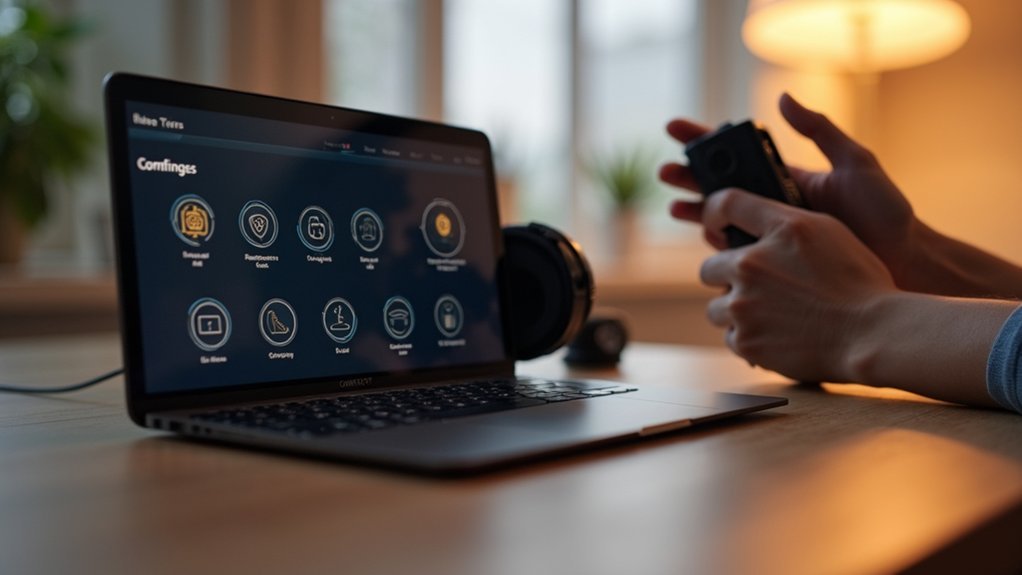
After you’ve established your movement skills, personalizing your headset’s physical settings will dramatically improve your VR comfort and reduce fatigue.
Start by adjusting your interpupillary distance to match your natural eye spacing, which prevents eye strain and creates clearer visuals.
Proper interpupillary distance adjustment eliminates eye strain and delivers crystal-clear visuals for comfortable extended VR sessions.
Customize the headset straps for a snug fit without excessive pressure—this maintains stability while avoiding discomfort.
Modify your VR headset’s brightness and resolution settings to suit your visual preferences, preventing strain during extended use.
Experiment with different facial interfaces, choosing softer or breathable options that feel comfortable against your skin.
These comfort settings become especially important during long gaming sessions.
Consider enabling voice commands for navigation, reducing physical demands on your hands and creating a more seamless experience that won’t tire you out quickly.
Frequently Asked Questions
How to Use VR Step by Step?
Adjust your headset for comfort, start with simple stationary experiences, practice basic controller movements like pointing and selecting, use voice commands when available, then gradually progress to more complex VR applications.
How to Use VR Controller?
You’ll hold the VR controller naturally in your hands, use triggers to select items, grip buttons to grab objects, thumbsticks for movement, and face buttons for menus and actions.
How Many Hours a Day Should You Use VR?
You should start with 10-15 minute VR sessions, gradually building to 1-2 hours daily. Take breaks every 30 minutes to prevent eye strain. Don’t exceed 4 hours, and stop immediately if you feel dizzy.
Is VR Safe for the Brain?
VR’s generally safe for your brain. You won’t experience long-term cognitive damage, though you might feel temporary motion sickness or disorientation. Take regular breaks to avoid visual discomfort, and you’ll maintain healthy brain function.





Leave a Reply