Your Quest 3’s battery drains quickly because sleep mode keeps Wi-Fi and background processes running, consuming 10-15% overnight. Fix this by powering off completely instead of using sleep mode, lowering display brightness through Settings, and disabling Wi-Fi and Bluetooth when not needed. Update your software manually while turning off automatic updates, disconnect USB-C accessories during storage, and use quality charging equipment. These five targeted solutions will dramatically improve your headset’s battery performance and longevity.
Power Down Completely Instead of Using Sleep Mode
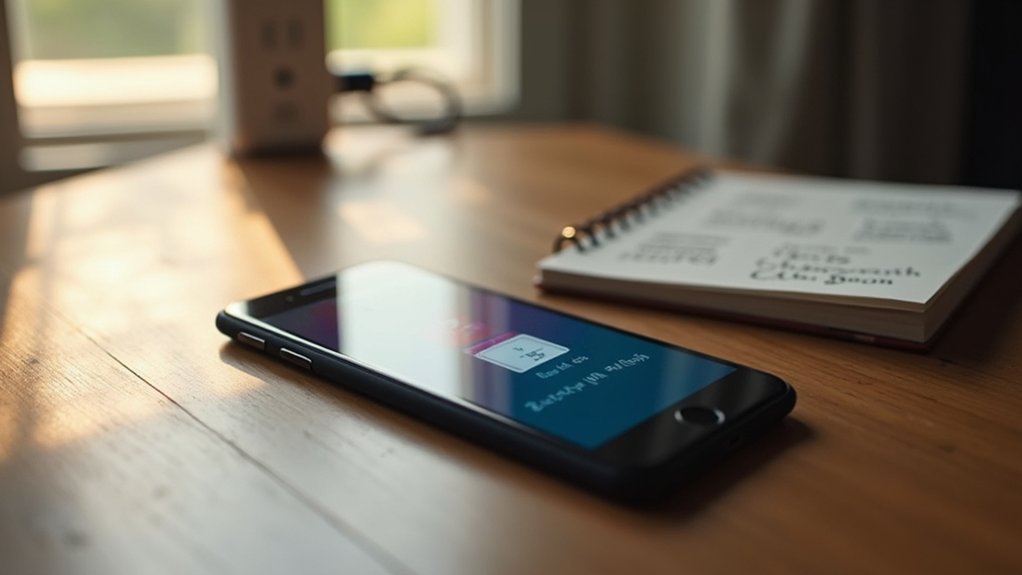
Although sleep mode seems convenient, completely powering off your Quest 3 delivers far better battery conservation than leaving it in standby.
For maximum battery life, power off your Quest 3 completely rather than relying on sleep mode’s convenience.
When you power down completely, you’ll halt all background processes that continue draining energy during sleep mode. Sleep mode can consume 10–15% of your battery overnight due to active Wi-Fi and other features running in the background.
To properly shut down your headset, press and hold the Power button, then select “Power Off.” This guarantees complete system shutdown rather than the partial conservation you get from single-tapping the Power button or simply removing the headset.
You’ll notice greatly improved battery life by adopting this shutdown habit, especially during extended periods when you won’t use your Quest 3.
Adjust Display Brightness and Disable Unnecessary Features
One of the most effective ways to extend your Quest 3’s battery life is adjusting the display brightness to a lower, comfortable setting. High brightness levels consume considerably more power during use.
Press the Home button on your right controller, select Settings, and use the Brightness slider to find a suitable level that balances visibility with power conservation.
Additionally, turn off unnecessary wireless connections like Wi-Fi and Bluetooth when you’re not using them. These features continuously draw power even during gameplay.
Navigate to the universal menu by pressing the Home button, select Settings, and disable these connections as needed.
Enhance your play conditions by gaming in well-lit areas and avoiding extreme temperatures, which improves device efficiency and prolongs battery performance.
Update Software and Disable Automatic Background Updates
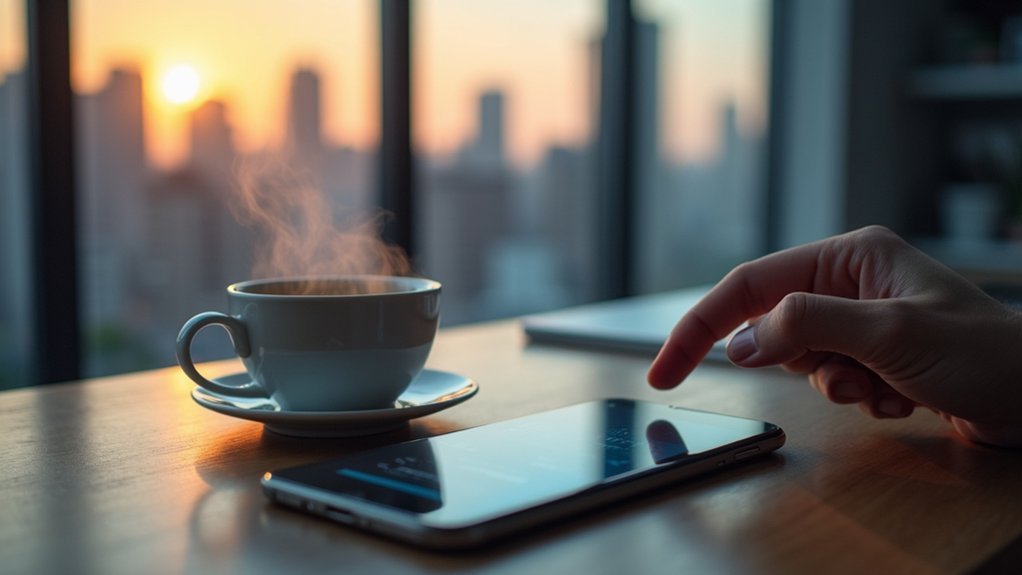
While an outdated system can secretly drain your Quest’s battery through inefficient processes, keeping your Meta Quest headset’s software current will improve battery management and resolve underlying issues that cause rapid power loss.
Navigate to Quick Settings, then Settings, and select General followed by Software Update to check for available updates. These updates optimize battery power efficiency and fix problematic software bugs.
However, you should disable automatic updates to prevent unnecessary battery drain. Your headset automatically powers on to download updates when off, consuming 10-15% of battery power overnight.
Go to Quick Settings, Settings, then General, and toggle off “Automatically power headset to update.” This combination of manual updates with disabled automatic updates maximizes performance while preserving battery life.
Remove USB-C Accessories and Use Quality Charging Equipment
Since connected USB-C accessories can silently siphon power from your Quest headset even when it’s powered off, you should disconnect all external devices to eliminate this hidden source of battery drain.
Your charging equipment quality directly impacts battery performance and longevity. The stock charging cable often causes inconsistent charging behavior, so you’ll want to replace it with a reliable alternative.
- Disconnect all USB-C accessories when storing your headset to prevent phantom power draw
- Use only high-quality D/C adapters rated for 5 volts or lower to optimize charging efficiency
- Replace the stock charging cable with a superior quality cable to avoid battery issues
- Regularly inspect and replace faulty charging cables or adapters that hinder proper charging
Store your Quest in moderate temperatures, as extreme conditions greatly impact battery lifespan.
Optimize Wireless Settings and Gaming Conditions

Your Quest’s wireless connections consume power continuously, even during idle periods when you’re not actively using Wi-Fi or Bluetooth features.
Turn off these connections through Settings in the universal menu when unnecessary to prevent unnecessary drain.
To enhance your play conditions, choose well-lit areas that improve device efficiency and minimize erratic tracking movements.
Adequate play space reduces excessive motions that strain your battery. Avoid extreme temperatures during gameplay, as both hot and cold environments cause your battery to drain faster than normal operating conditions.
Enable Battery Saver mode through the universal menu to limit processing power during less demanding experiences.
This feature reduces background activities and extends overall battery life.
Combining proper wireless management with ideal environmental conditions greatly improves your Quest’s power efficiency and gaming duration.
Frequently Asked Questions
Why Does My Battery Drain so Fast at 5%?
Your battery drains rapidly at 5% because your headset increases power consumption to maintain performance. Active Wi-Fi, Bluetooth, background processes, and automatic performance adjustments all contribute to faster depletion.
How to Fix Battery Draining Too Fast?
You can reduce screen brightness, disable unused Wi-Fi and Bluetooth, enable Battery Saver mode, update your headset regularly, and unplug USB-C accessories when they’re not needed to conserve power.
How to Make an Oculus Quest Battery Last Longer?
You’ll extend your Oculus Quest battery life by lowering screen brightness, disabling unused Wi-Fi and Bluetooth, enabling Battery Saver mode, installing software updates regularly, and using quality charging cables.
Why Is My Battery Draining Insanely Fast?
Your Quest’s battery drains rapidly due to poor charging cables, excessive USB-C power delivery, automatic updates turning it on while idle, or connected accessories drawing power when you’re not using it.





Leave a Reply