You can fix spatial audio problems by updating firmware to version 5E135 or later for AirPods Pro and iOS 16.5.1(c) for your iPhone, then restarting both devices. Next, disable Mono Audio in Settings > Accessibility > Audio/Visual and reset your Bluetooth connection by toggling it off and on. Finally, configure Personalized Spatial Audio through your AirPods settings and enable head tracking for the best experience. These troubleshooting steps will access your device’s full audio potential.
Check Device Compatibility and Update Firmware
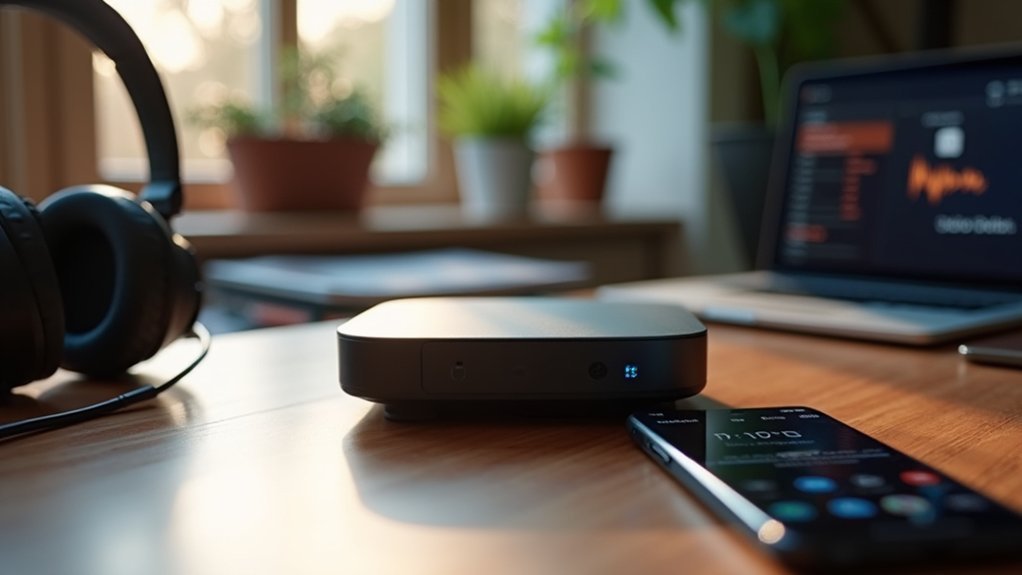
Before troubleshooting any Spatial Audio issues, you’ll need to verify that your devices actually support this feature.
Check device compatibility by confirming you’re using compatible hardware like iPhone 11 or newer with AirPods Pro. Next, update firmware on both devices for peak performance. Your AirPods Pro should run version 5E135 or later, while your iPhone needs the latest firmware version 16.5.1(c) to avoid compatibility issues.
Navigate to Settings > General > Software Update on your iPhone to install any available iOS updates that enhance Spatial Audio functionality.
After completing the software update process, restart both your iPhone and AirPods Pro to confirm all changes take effect properly and resolve potential connectivity problems.
Disable Mono Audio and Reset Bluetooth Connection
When Spatial Audio isn’t working properly, your iPhone’s Mono Audio setting might be interfering with the feature’s functionality.
This accessibility feature can prevent your AirPods Pro from delivering the immersive audio experience you’re expecting.
To resolve this issue, follow these steps:
Follow these troubleshooting steps to fix your Spatial Audio issues and restore proper AirPods Pro functionality.
- Navigate to Settings > Accessibility > Audio/Visual and disable Mono Audio by turning off the slider.
- Reset Bluetooth connection by going to Settings > Bluetooth, toggle off, then on again.
- Restart your iPhone to guarantee all settings changes take effect properly.
- If problems persist, consider unpairing and reconnecting your AirPods Pro through Bluetooth settings.
After implementing these fixes, regularly check for software updates to maintain peak Spatial Audio performance on your device.
Configure Personalized Spatial Audio Settings and Head Tracking
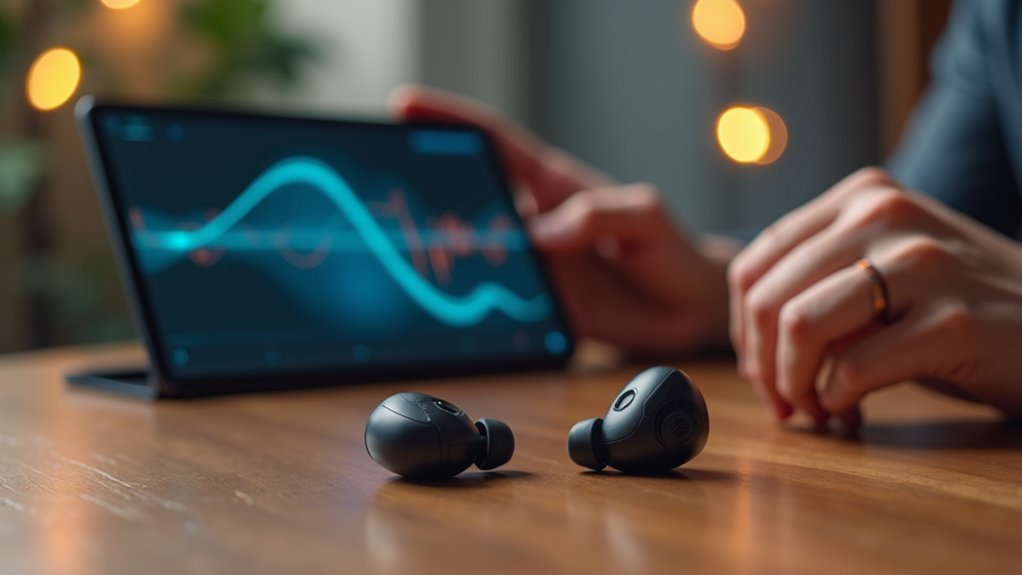
Since personalized settings can dramatically improve your Spatial Audio experience, you’ll want to configure both the custom audio profile and head tracking features to match your specific preferences.
First, verify your AirPods are connected and both devices have the latest versions installed. Navigate to Settings, tap your AirPods’ name, then select “Personalized Spatial Audio” to create a custom profile based on your ear and head shape. This requires iPhone X or later for accurate sound perception mapping.
For head tracking, go to Settings > Accessibility > Audio/Visual and toggle “Follow iPhone” to enable immersive audio that moves with your head movements.
After setup, test compatible content and fine-tune settings through Control Center to optimize your listening experience and achieve the best possible audio experience.
Frequently Asked Questions
How to Make Spatial Audio Fixed?
You’ll need to turn off Mono Audio in Accessibility settings, update your iPhone’s firmware, guarantee proper AirPods connection, enable head tracking, and reset your AirPods if problems persist.
How to Fix Spatial Audio Not Playing?
You’ll need to check your AirPods Pro connection, enable Spatial Audio in Settings > Music > Audio, update your iPhone’s iOS, verify your audio source supports it, and restart both devices.
How Can I Improve My Spatial Sound?
You can improve your spatial sound by personalizing settings with your iPhone’s ear scanning feature, ensuring you’re using compatible apps like Apple Music, keeping firmware updated, and enabling head tracking options.
How to Fix Spatial Sound Off?
You’ll need to enable Spatial Audio in Settings > Music > Audio, disable Mono Audio in Accessibility settings, update your iOS, restart your AirPods, and verify your content supports it.
In Summary
You’ve now got three solid strategies to tackle spatial audio issues. Start by checking your device compatibility and updating firmware, then move on to disabling mono audio and resetting your Bluetooth connection if needed. Don’t forget to fine-tune your personalized spatial audio settings and head tracking for the best experience. With these fixes, you’ll be back to enjoying immersive, three-dimensional sound that works properly with your setup.





Leave a Reply